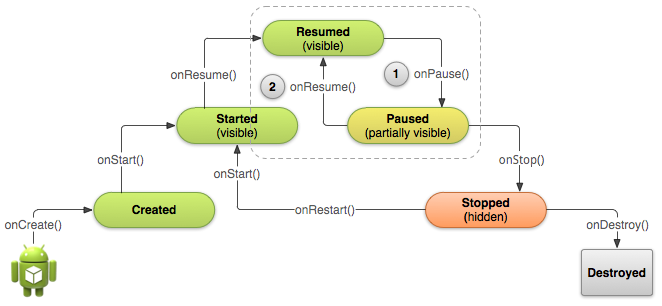
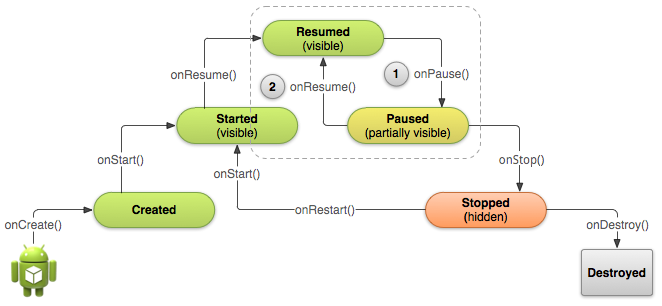
when apps run in multi-window mode, only one of the apps has the focus at any time; the system pauses all other apps. The order of lifecycle that occur when Activity A starts Acivity B:
Generally, you should not use onPause() to store user changes (such as personal information entered into a form) to permanent storage. The only time you should persist user changes to permanent storage within onPause() is when you're certain users expect the changes to be auto-saved (such as when drafting an email). However, you should avoid performing CPU-intensive work during onPause(), such as writing to a database, because it can slow the visible transition to the next activity (you should instead perform heavy-load shutdown operations during onStop()).
You should keep the amount of operations done in the onPause() method relatively simple in order to allow for a speedy transition to the user's next destination if your activity is actually being stopped.
In extreme cases, the system might simply kill your app process without calling the activity's final onDestroy() callback, so it's important you use onStop() to release resources that might leak memory. There are situations where the system will simply kill the activity's hosting process without calling this method (or any others) in it, so it should not be used to do things that are intended to remain around after the process goes away.
Although the onPause() method is called before onStop(), you should use onStop() to perform larger, more CPU intensive shut-down operations, such as writing information to a database.
@Override
protected void onStop() {
super.onStop(); // Always call the superclass method first
// Save the note's current draft, because the activity is stopping
// and we want to be sure the current note progress isn't lost.
ContentValues values = new ContentValues();
values.put(NotePad.Notes.COLUMN_NAME_NOTE, getCurrentNoteText());
values.put(NotePad.Notes.COLUMN_NAME_TITLE, getCurrentNoteTitle());
getContentResolver().update(
mUri, // The URI for the note to update.
values, // The map of column names and new values to apply to them.
null, // No SELECT criteria are used.
null // No WHERE columns are used.
);
}
The onRestart() method, however, is called only when the activity resumes from the stopped state, so you can use it to perform special restoration work that might be necessary only if the activity was previously stopped, but not destroyed.
When the user presses Back or the activity finishes itself, the system's concept of that Activity instance is gone forever. However, if the system destroys the activity due to system constraints (rather than normal app behavior), then although the actual Activity instance is gone, the system remembers that it existed such that if the user navigates back to it, the system creates a new instance of the activity using a set of saved data that describes the state of the activity when it was destroyed. The saved data that the system uses to restore the previous state is called the "instance state" and is a collection of key-value pairs stored in a Bundle object.
By default, the system uses the Bundle instance state to save information about each View object in your activity layout (such as the text value entered into an EditText object). In order for the Android system to restore the state of the views in your activity, each view must have a unique ID, supplied by the android:id attribute. To save additional state information for your activity, you must implement onSaveInstanceState() and add key-value pairs to the Bundle object. For example:
@Override
protected void onCreate(Bundle savedInstanceState) {
super.onCreate(savedInstanceState); // Always call the superclass first
// Check whether we're recreating a previously destroyed instance
if (savedInstanceState != null) {
// Restore value of members from saved state
mCurrentScore = savedInstanceState.getInt(STATE_SCORE);
mCurrentLevel = savedInstanceState.getInt(STATE_LEVEL);
}
}
@Override
public void onSaveInstanceState(Bundle savedInstanceState) {
// Save the user's current game state
savedInstanceState.putInt(STATE_SCORE, mCurrentScore);
savedInstanceState.putInt(STATE_LEVEL, mCurrentLevel);
// Always call the superclass so it can save the view hierarchy state
super.onSaveInstanceState(savedInstanceState);
}
Fragment has its own lifecycle, receives its own input events, and which you can add or remove while the activity is running (sort of like a "sub activity" that you can reuse in different activities).
An intent is an abstract description of an operation to be performed. It can be used with startActivity to launch an Activity, broadcastIntent to send it to any interested BroadcastReceiver components, and startService(Intent) or bindService(Intent, ServiceConnection, int) to communicate with a background Service.
Intent.setPackage(String packageName) //(Usually optional) Set an explicit application package name that limits the components this Intent will resolve to.
But, then you just can't call any activity of any random app. That particular activity should have an intent-filter with a MAIN action.
Intent intent = new Intent();
intent.setComponent(new ComponentName("packagename","fullyqualifiedactivityname"));
startActivity(intent);
Intent i = new Intent();
String pkg = "com.xyz.app1";
String cls = "com.xyz.app1.App1MainActivity";
i.setComponent(new ComponentName(pkg, cls));
App2MainActivity.this.startActivity(i); //App1MainActivity can start
Intent i = new Intent();
String pkg = "com.xyz.app1";
String cls = "com.xyz.app1.App1XyzActivity";
i.setComponent(new ComponentName(pkg, cls));
App2MainActivity.this.startActivity(i);
An exception occur the reason is we can not start randomly any activity of another app even if you know the package name and its class name but you can start another app main activity if it have intent filter with action MAIN and if you know its package name and class name.